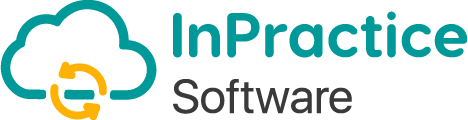- How To Use
Get Started with InPractice in a Few Clicks
From setup to sign-off-here’s how to run your entire audit file efficiently,
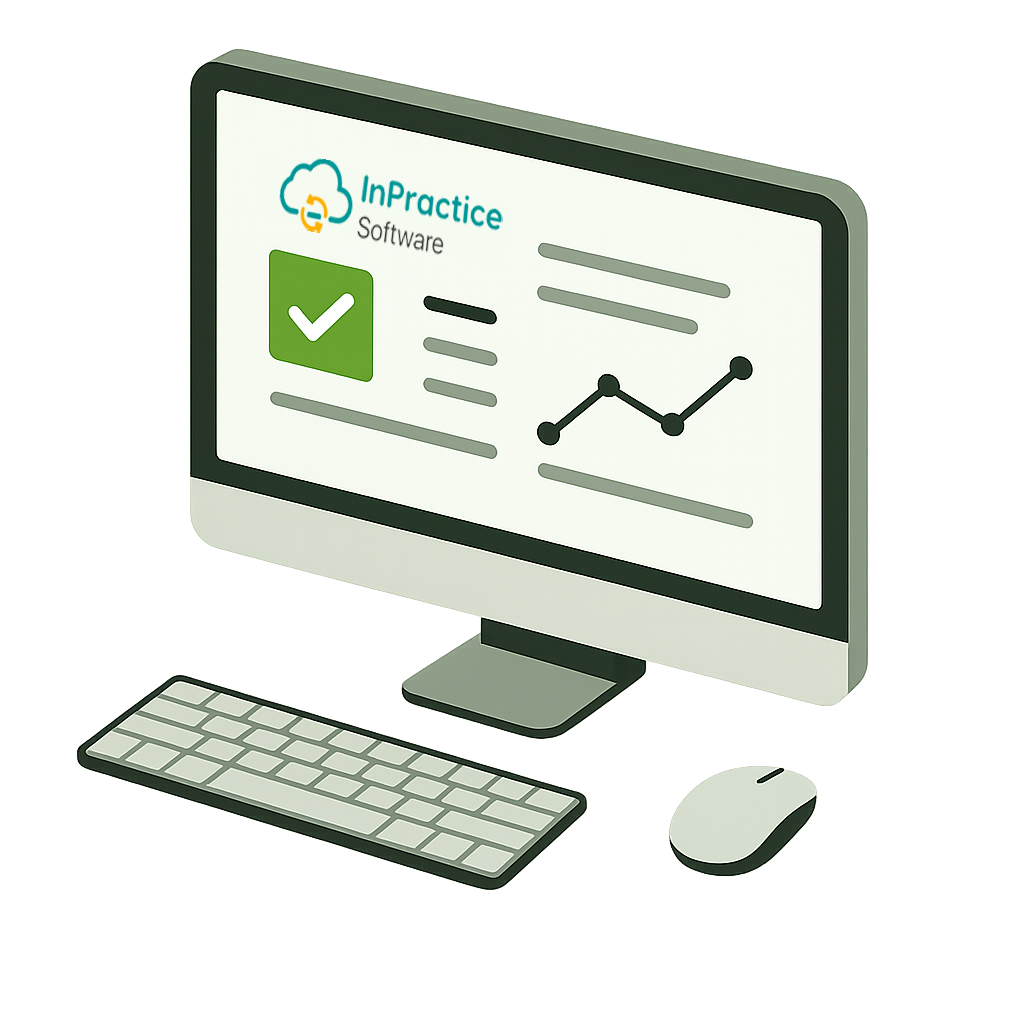
Demo/(How to Use)
New User Registration
Create your account and verify by email.
Login
Access your dashboard securely.
Purchase InPractice File
Choose your package and make payment.
Appoint Audit Team
Add team members and assign credentials.
Set Up Audit File
Input client details, year-end, and plan.
Allocate Audit Time
Use F8 Time Budget to assign hours.
Record Permanent File
Upload standing data and company details.
Record Current Audit File
Conduct audit testing and conclusions.
Sign Off & Close
Finalize and download your PDF audit file.
- Here’s what sets us apart.
Control Points
Here’s how to manage, store, and retrieve more efficiently
Closedown
Sign off and download your audit file
Click "Close-Down" under A3, then navigate to your audit year and click download. Your PDF will appear at the bottom left of your screen.
📂 Find it in: C:/Downloads
Open, check, and back it up for safekeeping.
Backup
Always back up your signed audit files
Use external drives, cloud storage, or your local hard drive. This step is essential for future reference or inspection.
🔐 Never skip this — it's your safety net.
Notifications
Stay informed of key updates
Click the bell icon at the top right of your screen. If there's a number badge, it means there are changes, alerts, or upgrades waiting to be seen.
Print a page or the full audit file (A4 format)
To print, press Ctrl + P on your keyboard and follow your browser’s instructions. You can choose to print individual pages or the complete audit report.
Search Info
Find anything inside your audit file instantly
Press Ctrl + F, enter your keyword in the search box (usually top right), and hit Enter. Great for jumping to tests, names, or values quickly.
File Structure for Backup
Organize your saved audit files clearly
Use this structure:
C:/Documents/Audit Files/Client Co/Year
Add PDFs, photos, Word/Excel files, or any signed documentation here.
FAQs
Every audit file needs a strong finish — here’s how to manage, store, and retrieve yours properly.
Header (top left) > My Auditors > Action (pen symbol)
You can correct misspelling but not the email address.
A named Senior Statutory Auditor is appointed to sign the Audit Report of a named Ltd company. This contractual appointment is by the signed Audit Engagement Letter, before the audit work starts.
You did not click on “Save” button.
Upon save, a green message box appears in top right corner of your screen.
Saving speed depends on the capacity of your computer’s RAM and Wi-Fi bandwidth.
A3 of Current Audit File (the last item)
Scan your signature or photo, save as jpg or png in Desktop (or other subdirectory).
Upload: Click > Desktop > click on the relevant jpg
Must save it first
Upon save, a green message box appears in top right corner of your screen
Click “Attach” > Hold down “Ctrl” key > select the ones you want > Open
“My Auditors” tab in screen header
Add your audit persons
Allocate the required audit person to the file sections they are to work on (F8 for hours budget/actual)
That person receives an email with a unique password.
Login with own email and own password > Year > Company
Note: Only persons allocated can edit/save in that file section (precludes others over-writing their work)
My Auditors (in header, top left) appoint the Manager (or any other title)
F8 Allocate to the Manager (A to Z, or appropriate sections)
(often two or more persons will be working on an audit at the same time).
Can 2 (or more persons) login and input into the audit file simultaneously?
– One auditor to work on section K at a time, when finished and saved, inform the other person to go in and record more afterwards.
In C: Documents, Audit Files (main folder)
Subdirectory – Client company name
Sub-Subdirectory – Year/Balance Sheet date
PDF of closed-down audit file
PDF/photos/jpg/png of documents, data
A profitable auditor does just enough audit work, just-in-time.
Chrome – works optimally on Chrome.
Click on any circle-button at the top of audit program > takes you to that page
No, wait until the other person is finished. (Phone or email the other person working on it?)
Not for crucial data – the company name, start/end dates.
The “save” button pops up two alerts for you to approve:
Are you sure the spelling and dates are accurate?
Last chance to edit, standing data is locked
The standing data you insert is locked after you approve twice – saves you filling it in on each page of the audit file.
However, fields without a red star can be altered before sign-off.
Yes, you can insert your specialist banking audit tests in sections AA, BB, CC, DD
Each audit test you enter will automatically have its audit test frame for your recording.
Each audit case is for an Accounting Period End, for example Year Ended 31 December 2022.
Buy another for Year Ended 31 December 2023.
It is “On cloud” (secure server) whilst you populate your audit file.
When you sign-off at close-down, your audit file converts into PDF, immediately arrives as a download
Save the PDF and backup to recall
“Attach” button, two tabs, click on tab “Write notes or copy/paste .txt file”
Type in initials or the name.
Permanent Audit File work is carried out by the person allocated in the Time Budget (F8 – Current Audit File). “My Auditors” tab in Headrer, allocate on F8 Time Budget.
Why not buy one audit file, do your real life audit. Price affordable compared to your hourly rate?
Then you can see exactly how it functions.
See how efficiently your audit work is recorded more profitably on the Cloud Technology.